Payment Surcharge on Desktop
This is a new feature which has been implemented to capture the surcharge which are levied by some payment partners like Visa, Mastercard.
The surcharge for various payment method can be setup by following the steps
Open any order and go into the Payment details tab
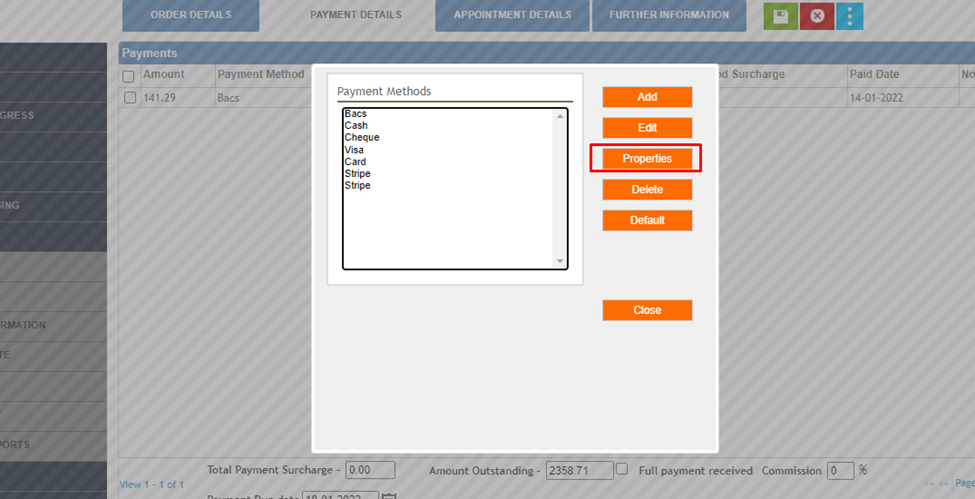
This will take you into the Payment surcharge box where you can click on the Add button to add the surcharge for the desired payment.
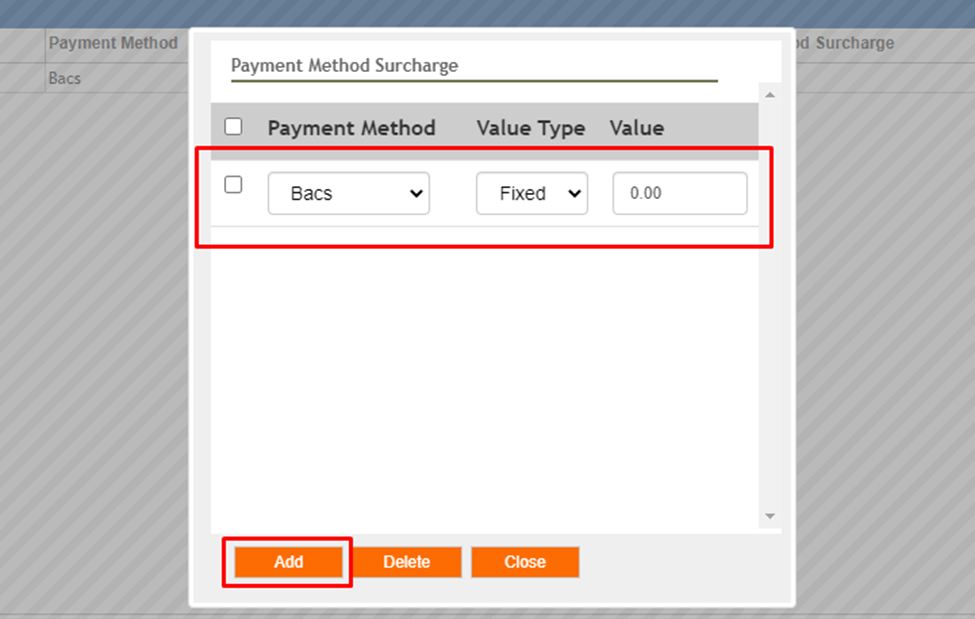
Choose the Payment method and whether the surcharge is a Fixed amount or a percentage of the payment value from the drop downs.
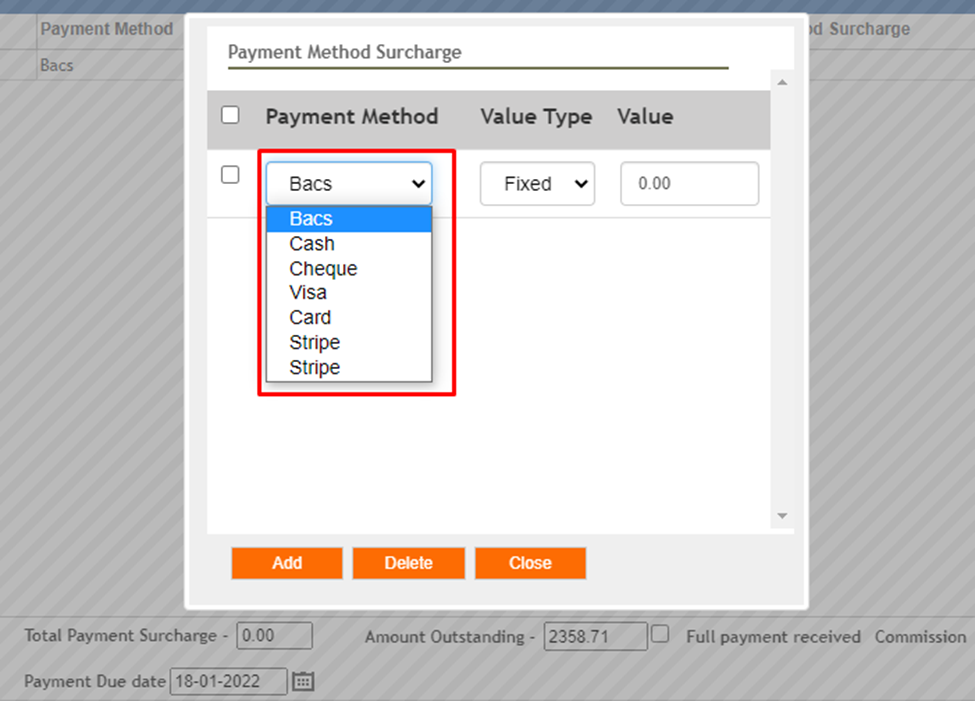
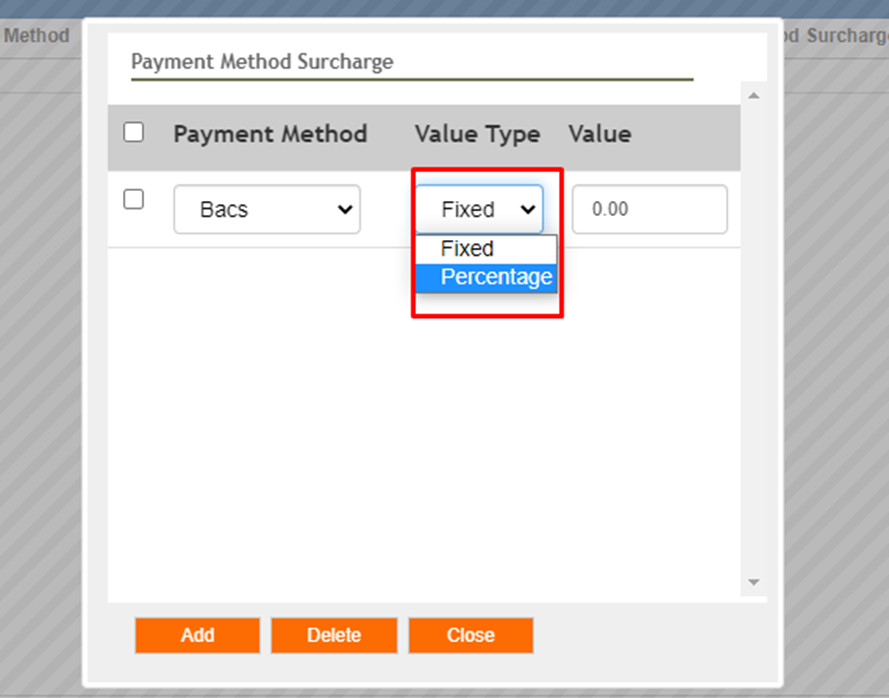
If Fixed is chosen then the fixed amount will be added to the Payment method surcharge column.
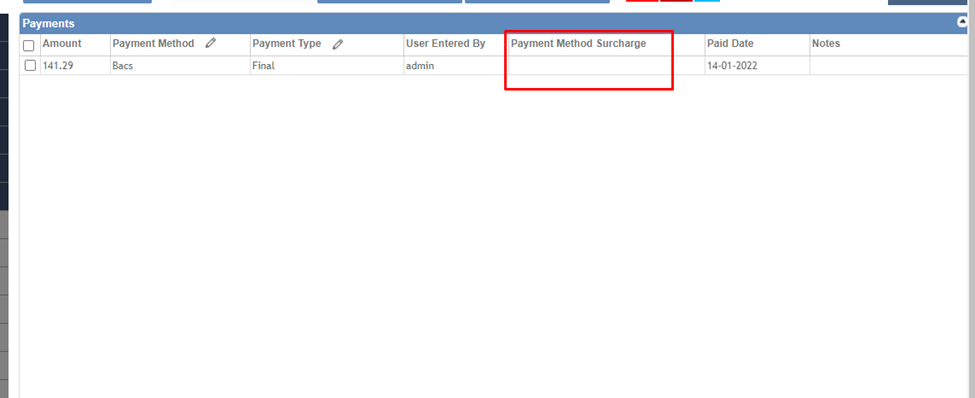
Eg. £25 has been added as Fixed surcharge for the payment method Visa
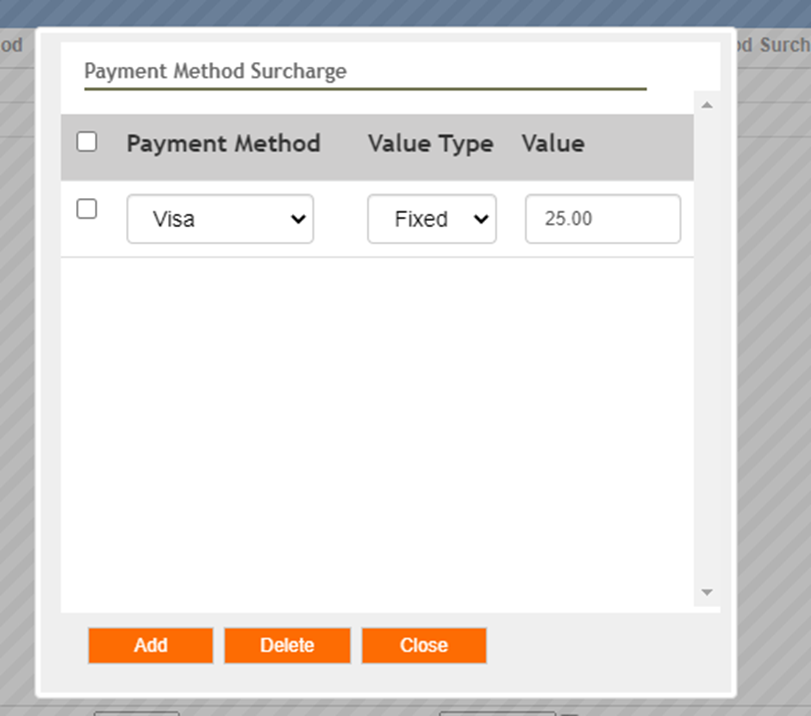
When the payment is added for the Visa payment method the surcharge of £25 has been added to the payment surcharge column.
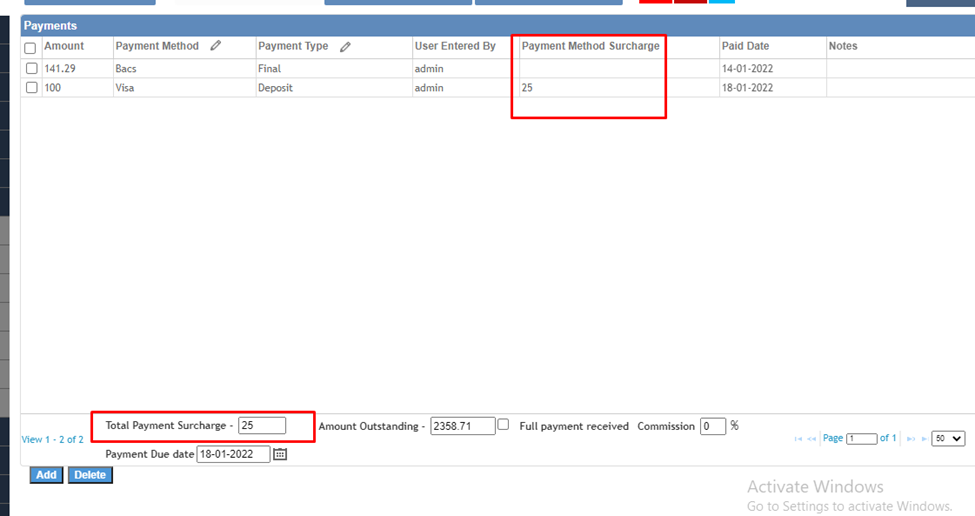
The total surcharge of all the payments will be shown at the bottom.
Related Articles
New version of iOS App release
Below are the features which are being released with the iOS new build. 1. Show Order Status in the Customer Page 2. Multiple Versions of Quotes can be created 3. User defined fields are shown in the iOS App 4. Permissions for the Sales Reps to ...